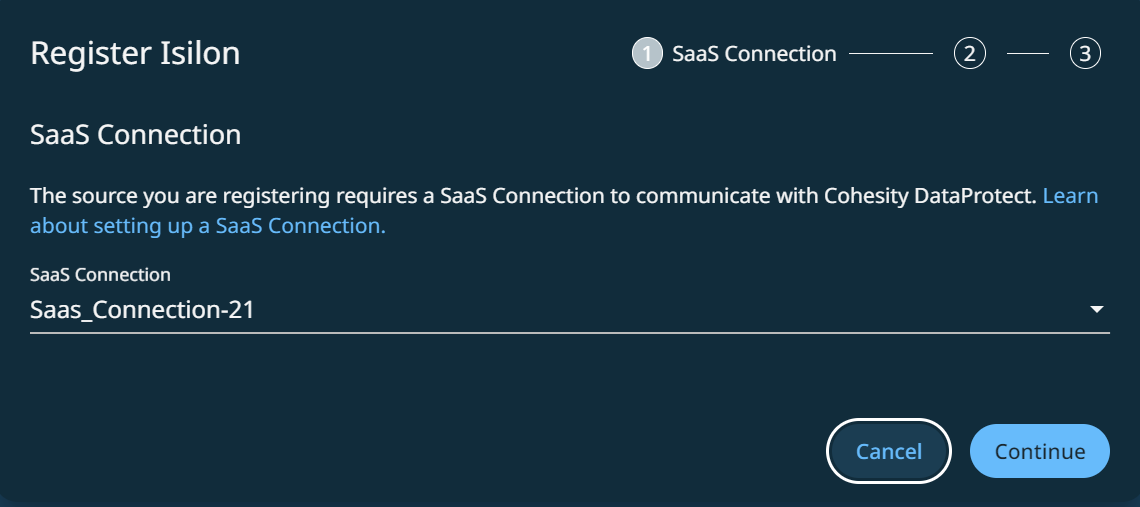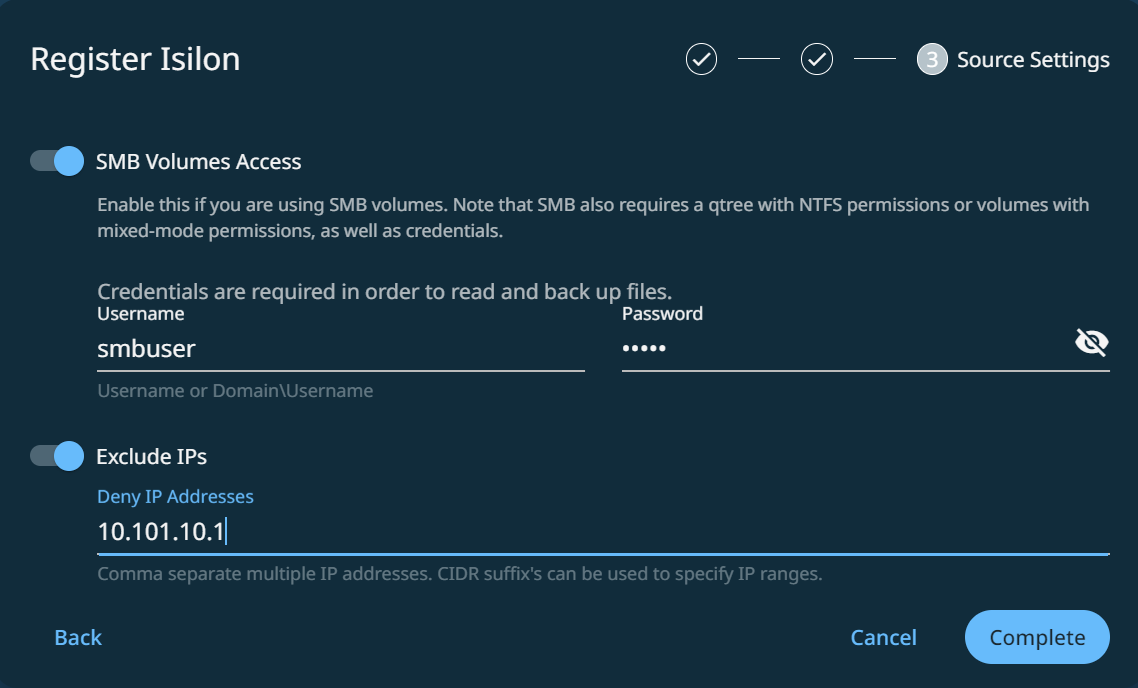Configure and Register Isilon NAS
Check your Isilon requirements and minimum permissions, then register your Isilon NAS sources with Cohesity Cloud Protection Service.
For information on the supported cloud regions where you can back up this source, see Supported Workloads and Cloud Regions.
To add an Isilon cluster as a Cohesity Cloud Protection Service source:
-
Confirm that you have met the Isilon requirements.
-
Register your Isilon NAS source.
To register other NAS types, see Register Generic NAS Sources or Configure and Register NetApp ONTAP.
Isilon Requirements
-
Ensure that the TCP/UDP ports 445, 8080, 111, and 2049 are open in the firewall between your SaaS Connector and data source.
-
Isilon OneFS.
-
NFS v3 for NFS export backups.
Cohesity Cloud Protection Service uses NFS v3 and SMB v2 or v3 for data protection; SMB v1 is not supported in Cohesity Cloud Protection Service.
-
On Isilon NFS shares, enable the "Mount access to subdirectories" flag. Cohesity Cloud Protection Service requires this setting to mount the .snapshot directory of the shared path.
-
SnapshotIQ license enabled on Isilon, with these settings:
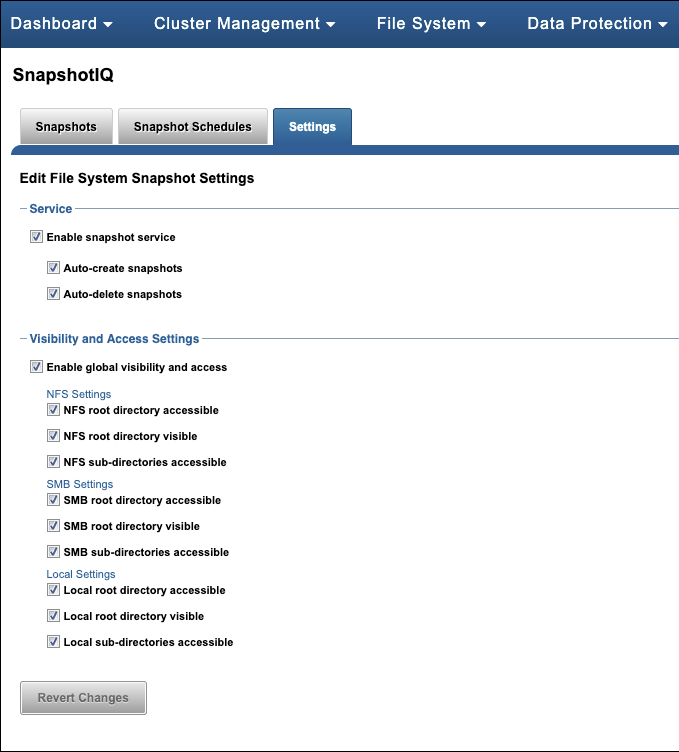
Minimum Isilon User Permissions
Cohesity Cloud Protection Service accesses your Isilon cluster using an Isilon user account. The user account must have the following permissions to back up and restore your Isilon data via SMB or NFS.
| Access-level | Command | Description |
|---|---|---|
| ReadOnly | Platform API | For access to Isilon’s APIs. |
| Auth | To verify users and passwords. | |
| Cluster | To obtain cluster identity and settings. | |
| Network | To obtain the network interfaces. | |
| SMB | To read the settings in the SMB server. | |
| Read/Write | Job Engine | To read and write Changelist jobs. |
| Snapshot | To fetch, create, and delete snapshots for shares and exports. | |
| NFS |
To read and write settings to and from the NFS server. This setting modifies the NFS export used to mount, such as |
Register Isilon Cluster
To register your Isilon cluster:
-
In Cloud Protection Service, navigate to the Sources page and click + Register Source in the upper-right corner of the page.
-
In the Select Source dialog box, select NAS.
-
In the Type: drop-down, select Isilon and click Start Registration.
-
In the Register Isilon dialog box, select an existing SaaS connection marked Unused or click Create SaaS Connection and follow the instructions in Deploy SaaS Connector, and then click Continue.
-
Enter the Username and Password that you configured earlier, under Minimum Isilon User Permissions above.
-
Enter the Isilon cluster's Hostname or IP Address and then click Continue.
-
If you are backing up SMB volumes or mixed-mode volumes, enable SMB Volumes Access and enter the local or Active Directory (AD) Username and Password required for at least read access to the Isilon SMB share.
-
You can assign the local or AD user to the built-in "BackupAdmin" role to permit that user to read the SMB data for backup without modifying the access control lists (ACLs).
-
To provide access at the share level, grant the "Run as root" and "Full Control" permissions at the share level.
-
The user must have full control on the restore target during recovery.
-
-
To exclude IP addresses or subnets from the communications between Cohesity Cloud Protection Service and the Isilon cluster, enable Exclude IPs and enter those IPs.
-
Click Complete.
Your Isilon cluster is now a registered source in your Cohesity Cloud Protection Service and ready to be protected.
If you plan to stop protecting a NAS source, you can remove it from your Cohesity Cloud Protection Service. Navigate to Sources, click the Actions menu (
Next > You're ready to protect your Isilon NAS sources.