Physical Server Requirements
To register your physical servers, ensure your servers meet the OS version & other requirements, then download & install the Cohesity Agent.
Before you register your physical server sources, confirm that the server is on a supported OS version and meets the disk and ports requirements below, then download & install the Cohesity Agent on each server you want to protect.
For information on the supported cloud regions where you can back up this source, see Supported Workloads and Cloud Regions.
Support Matrix
Before you register your physical servers, ensure that you have the supported physical server versions. For more information, see Supported Software for Cohesity Cloud Protection Service.
Disk Requirements
To install the Cohesity Agent, you'll need at least 56 MB of disk space on Windows systems and 360 MB on Linux systems.
Ports Requirements
Ensure that the ports listed in the Physical Servers section of the Firewall Ports for User-Deployed SaaS Connectors topic are open to allow communication between the Cohesity SaaS Connector(s) and Physical Servers.
Download and Install the Cohesity Agent
Install the Cohesity Agent on each Windows and Linux physical server that you want to protect.
Install the Cohesity Windows Agent
To download and install the Cohesity Windows Agent:
-
In Cloud Protection Service, navigate to the Sources page and click + Register Source in the upper-right corner of the page.
-
Navigate to Sources and select Register Source > Physical > Start Registration.
-
In the Register Physical dialog box, select an existing SaaS connection marked Unused or click Create SaaS Connection and follow the instructions in Deploy SaaS Connector, and then click Continue.
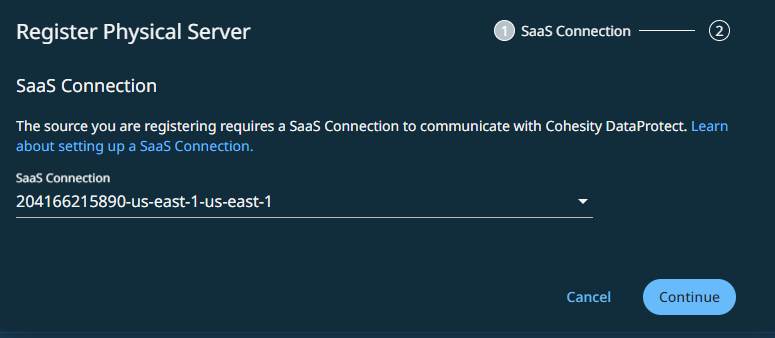
-
Click Download Cohesity Agent and download it to the appropriate server.
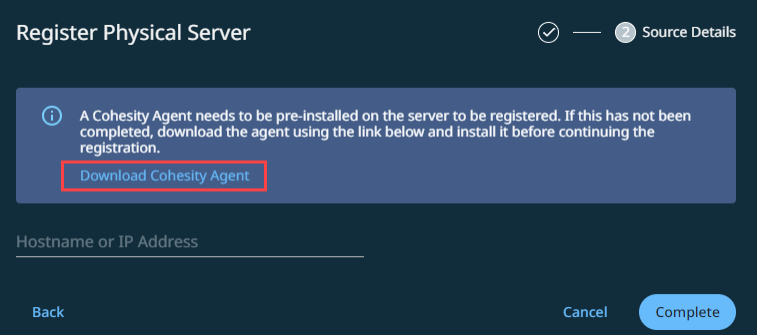
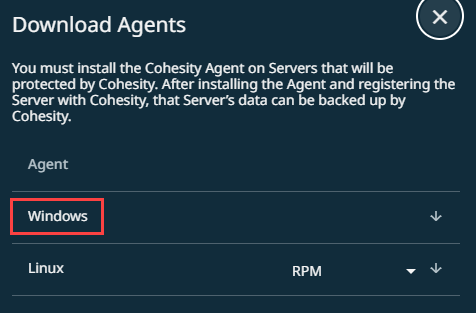
-
As an administrator with local system privileges on that server, run the executable and complete the installation wizard.
If you have only Windows servers, you're ready to register them. If you have Linux servers to protect, see Install the Cohesity Linux Agent.
Cohesity Windows Agent does not support file path names that are not compliant with UNICODE or UTF-8 encoding.
The table below lists the encodings that are not supported.
|
Language |
Locale |
Windows Code Page |
|---|---|---|
|
Simplified Chinese |
zh_CN |
936 |
|
Traditional Chinese. |
zh_TW |
950 |
|
Japanese-SJIS |
ja_JP |
932 |
|
Japanese-EUC |
ja_JP |
20932 |
|
Korean |
ko_KR |
949 |
Install the Cohesity Linux Agent
The Cohesity Linux Agent is available with different installer packages, providing support on multiple Linux distributions. You’ll need to install the appropriate package (RPM, Debian, or SUSE RPM) for your Linux distribution or install the script installer package.
The installer packages and Linux distributions on which the installer package is supported are:
| Installer Package | Linux Distribution |
|---|---|
| (Default) RPM | RHEL and its derivatives |
| Suse RPM | SUSE |
| Debian | Debian and Ubuntu |
| Script Installer | All supported Linux operating systems |
The Cohesity Linux Agent has dependencies on the following packages, which must be installed on the Linux server:
|
Command/Package |
RHEL and its derivatives |
SUSE |
Debian/Ubuntu |
|---|---|---|---|
|
rsync |
rsync |
rsync |
rsync |
|
mount |
util-linux |
util-linux |
mount |
|
lvm2 |
lvm2 |
lvm2 |
lvm2 |
|
sudo |
sudo |
sudo |
sudo |
|
coreutils |
coreutils |
coreutils |
coreutils |
|
util-linux |
util-linux |
util-linux |
util-linux |
|
nfs client |
nfs-utils |
nfs client |
nfs-common |
|
lsof |
lsof |
lsof |
lsof |
|
wget |
wget |
wget |
wget |
Install RPM, Debian, or SUSE RPM Installer Package
To install the RPM, Debian, or SUSE installer package:
-
In Cloud Protection Service, navigate to the Sources page and click + Register Source in the upper-right corner of the page.
-
Navigate to Sources and select Register Source > Physical > Start Registration.
-
In the Register Physical dialog box, select an existing SaaS connection marked Unused or click Create SaaS Connection and follow the instructions in Deploy SaaS Connector, and then click Continue.
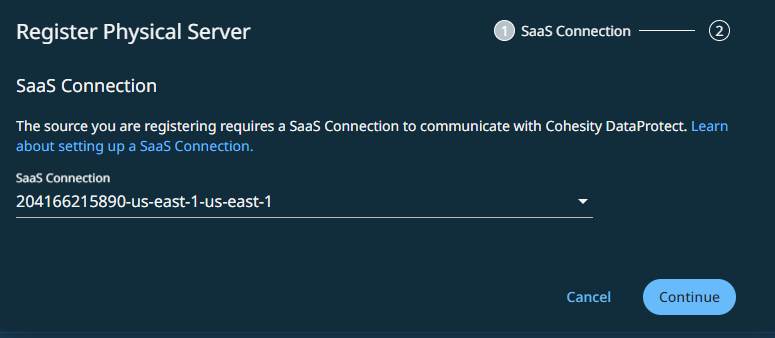
-
Click Download Cohesity Agent. Based on your Linux distribution, from the Download Agents window, select RPM, Debian, or SUSE RPM and download it to the server you want to protect.
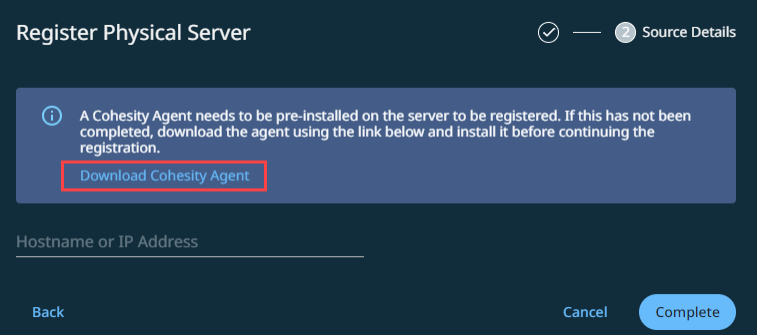
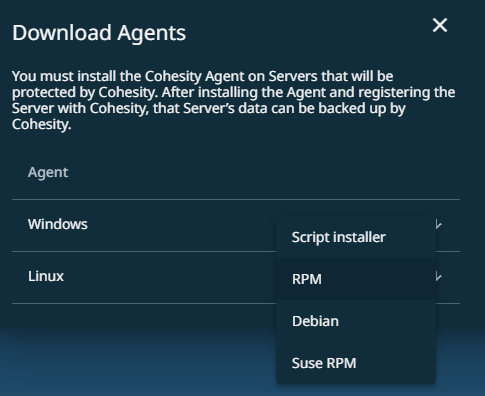
-
As the root user with local system privileges on that server, change the directory to the location of the installer package.
-
Run the following command depending on the installer package:
Installer Package Command RPM rpm -i el-cohesity-agent-6.8.2-1.x86_64.rpm or yum localinstall ./el-cohesityagent-6.8.2-1.x86_64.rpm Debian dpkg -i cohesity-agent_6.8.2-1_amd64.deb Suse RPM rpm -i cohesity-agent-6.8.2-1.x86_64.rpm By default, the installation uses the root user permission for all the files, and the service is started as root. Therefore, it is necessary to add non-root users to the sudoers list by making the following changes in the /etc/sudoers file:
<username> ALL=(ALL) NOPASSWD:ALL
Defaults:<username> !requiretty -
To start the service as a non-root user, create a new user or use an existing user with sudo permission and run the following command:
Installer Package Command RPM export COHESITYUSER=<username> ; rpm -i el-cohesity-agent-6.8.2-1.x86_64 Debian COHESITYUSER=<username> dpkg -i cohesity-agent_6.8.2-1_amd64 Suse RPM export COHESITYUSER=<username> rpm -i cohesity-agent-6.8.2-1.x86_64 -
Provide the location details for:
-
Installation directory: /opt/cohesity
-
Log file: /var/log/cohesity
-
Install Script Installer Package
To install the script installer package:
-
In Cloud Protection Service, navigate to the Sources page and click + Register Source in the upper-right corner of the page.
-
Navigate to Sources and select Register Source > Physical > Start Registration.
-
Click Download Cohesity Agent. Based on your Linux distribution, select Script Installer and download it to the server you want to protect from the Download Agents window.
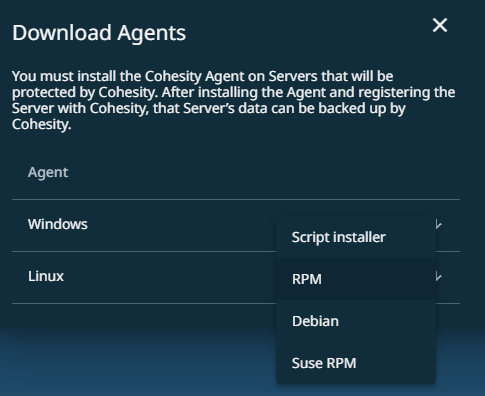
-
As the root user with local system privileges on that server, change the directory to the location of the installer package.
For SLES 11 SP4, you are required to install the Agent as the root user.
-
Make the installer executable. For example:
chmod +x cohesity_agent_6.8.2_linux_x64_installer
-
Run the executable:
sudo cohesity_agent_6.8.2_linux_x64_installer -- --install
-
Provide the location details for:
-
Installation directory: /home/<username>/cohesityagent or /root/cohesityagent
-
Log file: /home/cohesityagent/cohesityagent/logs
-
The Agent starts after installation completes, as follows:
-
CentOS and RedHat (distributions with the "systemd" init system): The Agent starts automatically.
-
Ubuntu (distributions with the "upstart" init system): The Agent starts automatically.
If a Linux server's /etc/sudoers file is managed by a deployment engine such as Chef, Puppet, or others, this might affect Cohesity's interaction with servers that have the Linux Agent installed. Take the corresponding actions depending on user type:
Agent Installation by User Type Action Required As the default cohesityagent user The Cohesity Linux Agent is installed using the cohesityagent user by default.
For default installations, the cohesityagent user is created by the installer. During installation, the installer updates the /etc/sudoers file to allow cohesityagent sudo and no-tty sudo access.
Ensure the following settings in the /etc/sudoers file for the cohesityagent user are preserved:
cohesityagent ALL=(ALL) NOPASSWD:ALL
Defaults:cohesityagent !requirettyFor example:
#includedir /etc/sudoers.d
dgoble ALL=(ALL) NOPASSWD:ALL
cohbackup ALL=(ALL) NOPASSWD:ALL
Defaults:cohbackup !requirettyAs a non-default user, for example, foo Ensure the above settings in the /etc/sudoers file for the foo user are preserved by replacing the occurrences of 'cohesityagent' with 'foo'. As root user No changes required.
Considerations
-
Currently, a source can either be protected as either a physical server or as a SQL database, but not both.
-
Volume-based physical backups are not supported.
Next > Now you can register your physical server sources to protect them!
