Manage DR Plans
You can view the DR plans and manage the plans from the Disaster Recovery Plans page. In addition to performing tasks such as Activate, Test Failover, Failover, Prepare for Failover, Test Failback, Failback, Prepare for Failback, on DR plans, you can filter, edit, run health checks, cancel, force finish, teardown, and delete DR plans.
Navigate to the Disaster Recovery Plans page by selecting DR Plans in SiteContinuity.
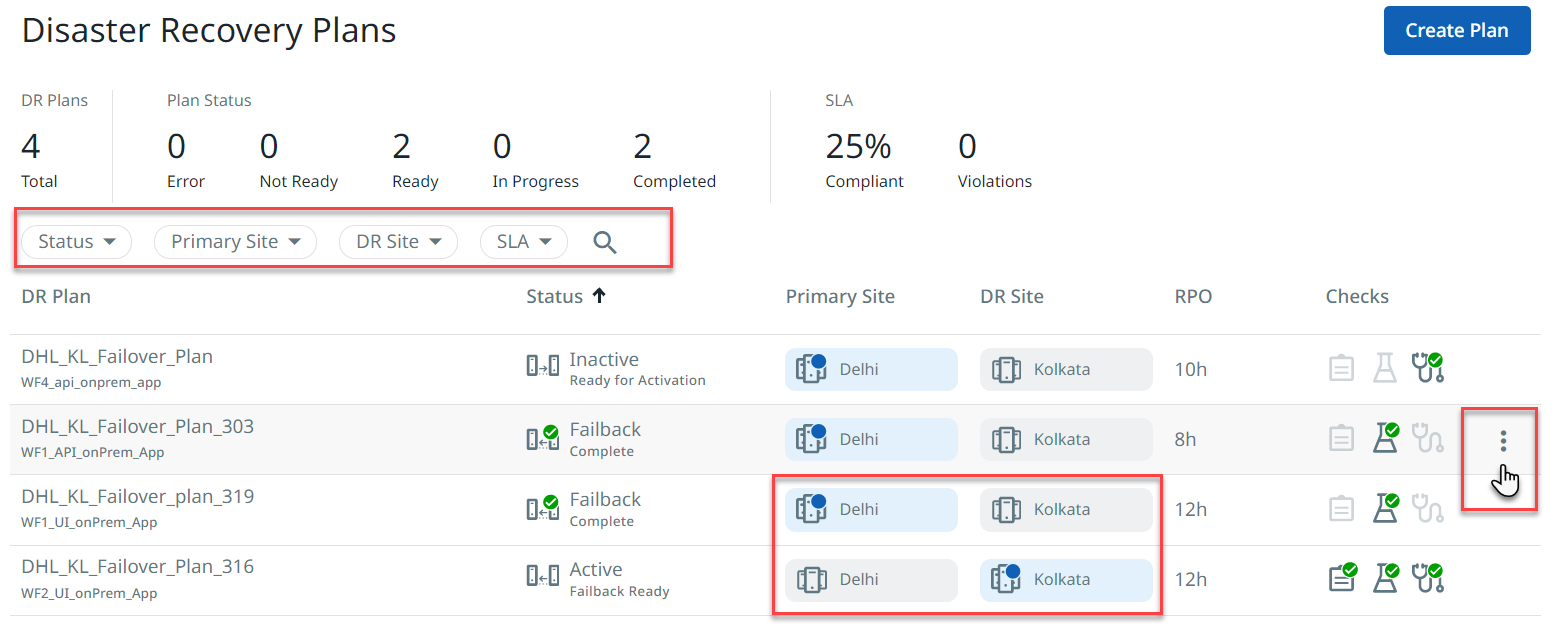
View the DR Plans List
For each DR plan, the page displays:
-
DR Plan. Name of the DR plan.
-
Status. The current state of the DR Plan and its status. Example: Active, Failover Ready, Failing over, and Failover Complete. It also indicates configuration errors, if any.
-
Primary Site. Name of the primary site. The site where the DR Application is currently running is highlighted in blue.
-
DR Site. Name of the target site. The site where the DR Application is running is highlighted in blue.
-
RPO. The RPO period configured for the DR plan.
-
Checks. The three icons display the results of the last health check of the DR plan. For more details on health check, see Run Health Check on a DR Plan.
-
Actions Menu. Hover over a DR plan row to see that plan's Action menu (⋮) in the right corner.
View a DR Plan’s Details
You can view all the updates and operations performed on a DR plan since it was created.
Click the DR plan’s name to view a DR plan's Activity tab and Audit Logs tab. Hover over an activity, and the Action menu (⋮) allows you to cancel, force finish, and teardown that individual activity.
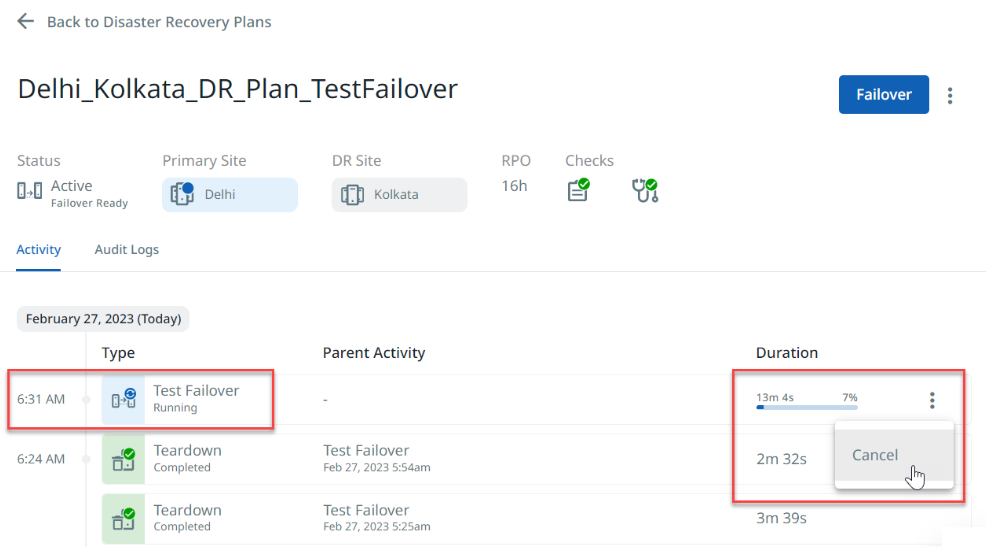
On the Activity tab, click on the activity to see the activity log. A blue tick indicates the start of an activity, and a green tick its completion.
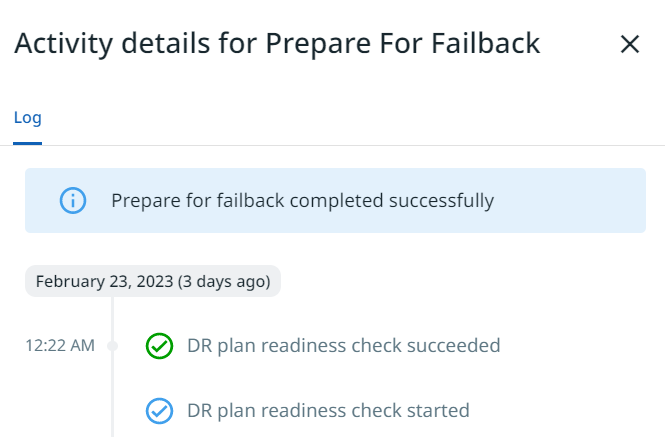
For all activities (other than Activate, Prepare for Failover, and Prepare for Failback), the Activity Details page also shows an additional Summary tab and a Resource Profile tab. The Summary tab displays the list of VMs, their last snapshot time, and CDP protection status. The Resource Profile tab displays the Resource Profile details.
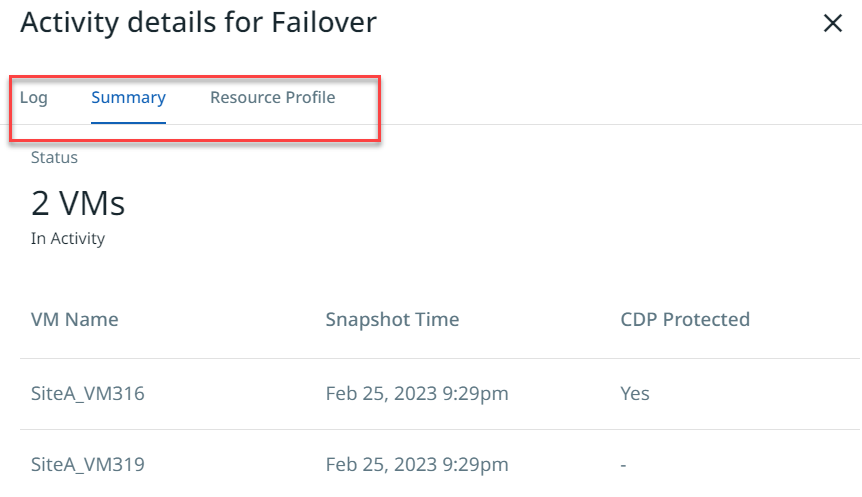
For more details, see DR Activity and Audit Logs.
Filter DR Plans
The Disaster Recovery Plans page displays all the DR plans in SiteContinuity. Filters help you display only the DR plans that match the values you selected.
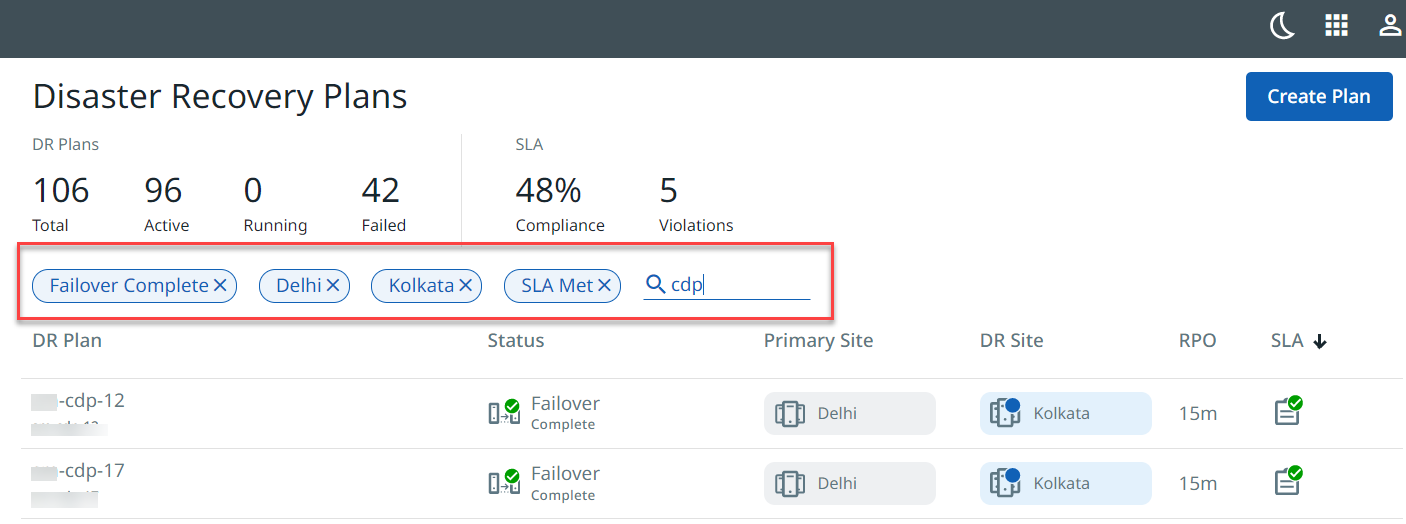
The filtering options are:
-
Status. Current status of the plan. Options are Ready for Activation, Failover Not Ready, Failover In Progress, Failover Complete, Failover Failed, and so on.
-
Primary Site. Filter based on the primary site.
-
DR Site. Filter based on the target site.
-
SLA. SLA met, SLA missed.
You can click the search icon and enter the DR Plan name in the Search field. As you type, DR Plans that match your search term appear.
Run Health Check on a DR Plan
After a DR plan is activated, SiteContinuity conducts periodic health checks on a DR plan. These checks involve verifying:
-
Replication status between the primary and DR sites specified in the DR plan
-
Verifying the connectivity of the primary and DR sites with Helios
-
Ensuring that the SLA is being met.
Results of the health check are displayed in the Checks column on the Disaster Recovery Plans page:
-
SLA: A green tick indicates (
 ) SLA is met. A warning symbol (
) SLA is met. A warning symbol ( ) indicates missed SLA.
) indicates missed SLA. -
Health Check: The Health Check icon shows the outcome of the last health check.
-
Green tick (
 ) indicates the last health check was successful.
) indicates the last health check was successful. -
Error symbol (
 ) indicates that the check failed. To explore possible causes and resolve the Health Check error, see the Troubleshooting section.
) indicates that the check failed. To explore possible causes and resolve the Health Check error, see the Troubleshooting section.
-
On-demand Health Check
To instantly start a health check, click the Actions menu (⋮) for that DR plan and select Health Check. The health check starts right away and displays a progress symbol (![]() ), signifying that the health check is underway.
), signifying that the health check is underway.
Health checks are available for all DR plans except those in Ready for Activation, Failover Complete, and Failback Complete status.
Edit DR Plans
To edit a DR plan, click the Actions menu (⋮) for that DR plan and select Edit.
The Edit DR Plan page of that DR plan appears with all the components you configured. You can modify the DR plan and save the changes.
Delete DR Plans
To delete a DR plan:
-
Click the Actions menu (⋮) for that DR plan and select Delete.
-
Enter YES to confirm the deletion and click Delete.
The DR Plan is removed from the Disaster Recovery Plans page.
