Register Microsoft SQL Server Sources
To start protecting a Microsoft SQL Server database, once you meet the Requirements for Microsoft SQL Server, you need to register the SQL Server as a source.
To connect with sources in your data center, you'll need to use a SaaS Connection (or create one) to establish connectivity between the sources and the Cohesity Cloud Protection Service.
To register a Microsoft SQL Server, check that it meets the prerequisites below and then add it as a source in DataProtect.
Prerequisites
-
Verify Microsoft SQL Server services are running.
-
On the server's Windows system, set the Power Plan to High performance.
-
On the SQL Server where you have installed the Cohesity Agent, open the following ports:
-
50051, for backup operations (incoming).
-
11113 and 11117, for VDI-based backup and restore (outgoing).
-
-
For SaaS Connector(s) (source) to EC2 instance (destination), use TCP and Port 50051.
-
For EC2 instance (source) to SaaS Connector(s) (destination), use TCP and Ports 11113 and 11117.
-
If you're using the Windows Firewall, set:
-
Inbound rules:
-
Add a rule to accept SQL Server traffic and TCP connections on local port 1433.
-
Set Remote Port to All Ports.
-
-
Outbound rules (for Microsoft SQL Server 2016 running on Windows 2016):
-
Update the 'Block network access for R local user accounts in SQL server instance MSSQLSERVER' rule by navigating to General > Action window and selecting Allow the connection.
-
-
For SQL running in an Amazon EC2 instance, add inbound rules to the EC2 and SaaS connector(s) security groups, to allow the backup and recovery of SQL Server.
Register a Microsoft SQL Server Source
To add a Microsoft SQL Server as a Cohesity Cloud Protection Service source:
-
Confirm that you meet the Microsoft SQL Server requirements for software version and user account minimum permissions.
-
In Cloud Protection Service, navigate to Sources and click + Register Source.
-
In the Select Source dialog box, select Microsoft SQL and click Start Registration.
-
In the Register Microsoft SQL Server dialog box, select an existing healthy SaaS connection marked Unused, or click Create SaaS Connection and follow the instructions in Deploy SaaS Connector, and then click Continue.
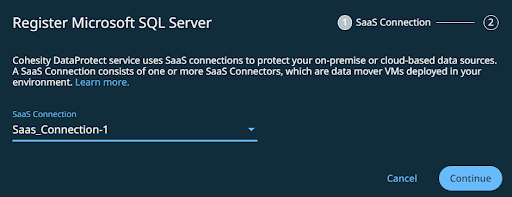
Ensure that the agent is installed on all the nodes that are part of the Always on Availability Group (AG) and Failover Cluster Instance (FCI). For more details, Download and Install the Agent.
-
Enter the Microsoft SQL Server Hostname or IP Address, the FQDN of the server, or the VIP of the SQL FCI.
-
Click Complete. Cohesity auto-discovers the entire Microsoft SQL Server topology on the Windows cluster.
-
From the topology list, select Register all MSSQL Nodes to register the Microsoft SQL Server nodes as individual Microsoft SQL Server sources. For AG and FCI, ensure to register all the nodes that are part of the AG and FCI.
-
Click Complete Registration.
Next > You are now ready to protect your SQL databases.
