Recover Azure SQL Databases
After you protect your Azure SQL databases, you can recover them from Cloud Protection Service to their original or a new location.
To recover protected Azure SQL Server databases:
-
In Cloud Protection Service, under Sources, click the required Azure SQL source and click the Azure SQL tab.
-
Select the Protection Status as Protected.
-
Use the filters, search box, and views to locate and select the Azure SQL databases you need.
You can also use Global Search to locate, filter, and select the objects you need. Click the Global Search box at the top or type slash (/) anywhere to start your search.
-
Click Recover at the top to open the New Recovery form with the Latest snapshot (protection run).
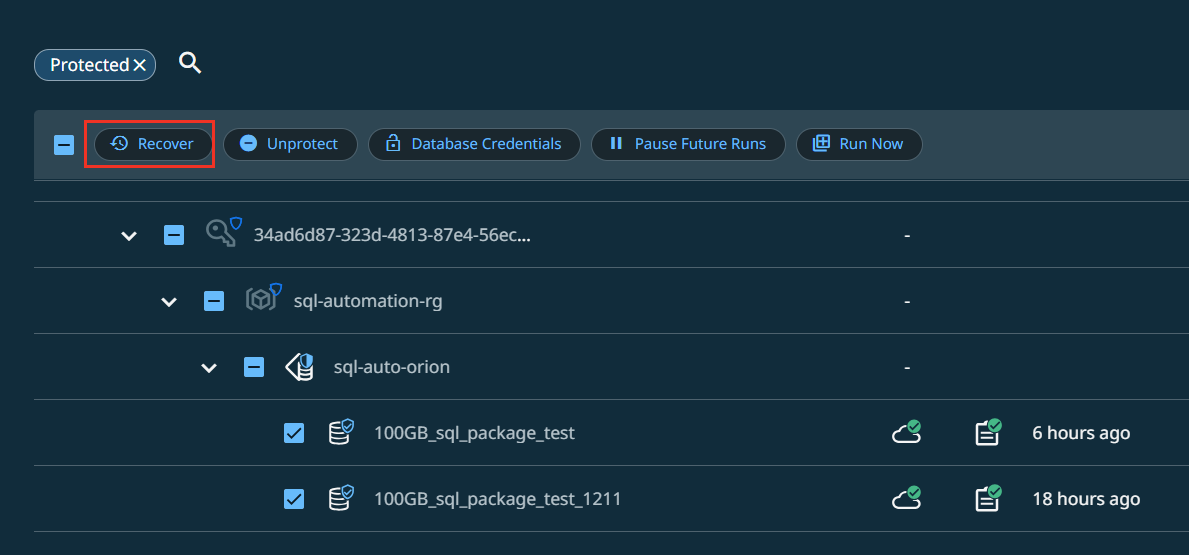
If you need to recover from an earlier snapshot, click the Edit icon to open the Recovery Point page. Click List to view the available recovery points by timestamp and click Select Recovery Point.
-
Under Recover To, select either of the following:
-
Original PaaS Instance - To recover the Azure SQL database to the Azure SQL Server instance or Managed Instance from which the database was backed up.
-
Alternate PaaS Instance. Select a target Azure SQL Server instance or Managed Instance to which the Azure SQL database will be recovered.
-
-
Select your Recovery Options:
-
Rename. Add a Prefix and/or Suffix to the full name of the recovered Azure SQL database.
-
Task Name. Change the default name of the recovery task.
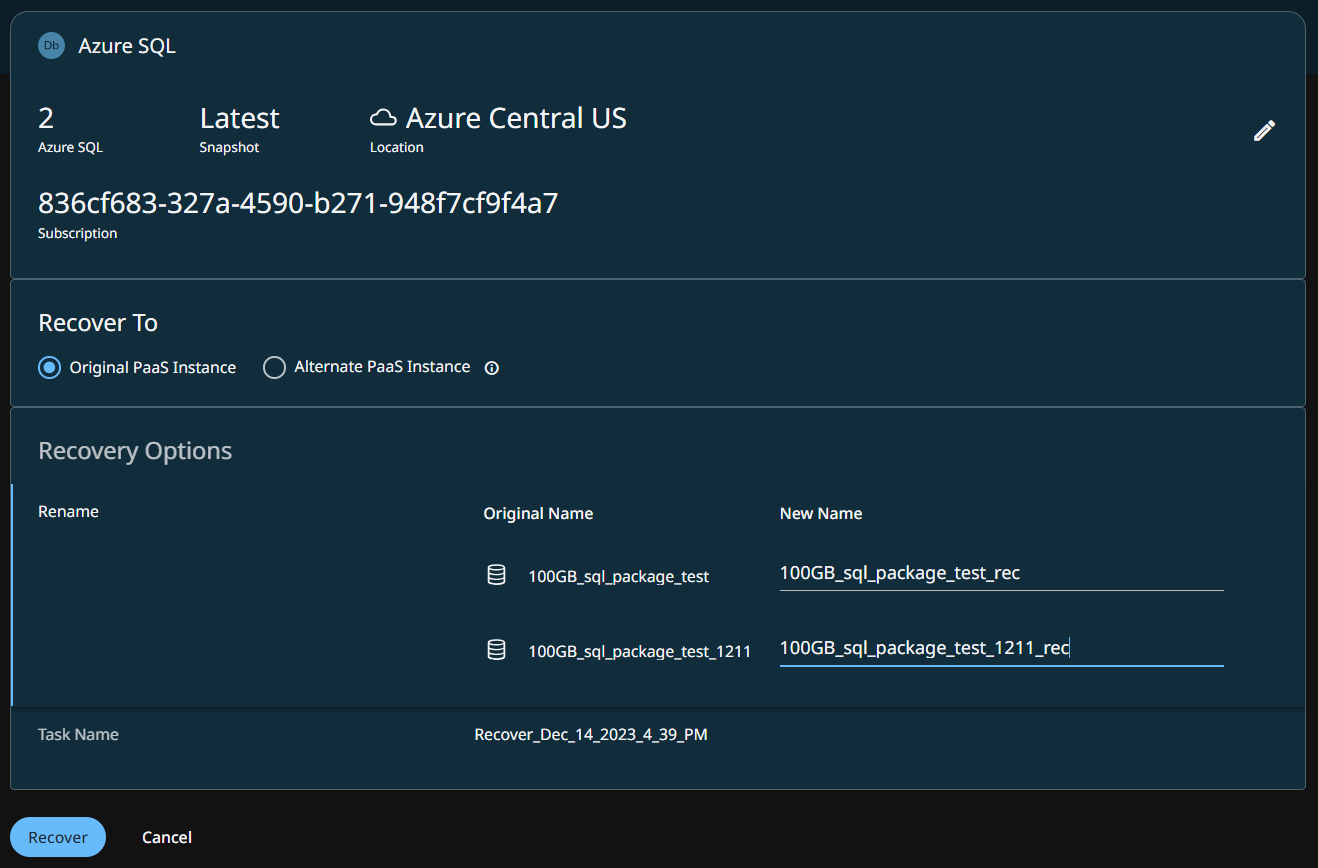
-
-
Click Recover.
You can monitor the status of the recovery on the Activity page.
Cloud Protection Service starts recovering the selected Azure SQL databases.
