Protect SharePoint Sites Using Microsoft 365 Backup Storage
Once you have registered your Microsoft 365 domain as a source, you're ready to protect the SharePoint Online sites in your domain.
To protect your Microsoft 365 SharePoint Online sites:
-
In DataProtect as a Service, under Sources, find the Microsoft 365 source and click into it.
-
Click either of the following tabs:
-
Cohesity Backup Storage to use the Cohesity Backup Storage services for protection.
-
Microsoft 365 Backup Storage to use the Microsoft 365 Backup Storage services for protection.
- Free trial subscription only supports protecting a maximum of 25 objects.
- This is a Private Preview feature. Private Preview was termed as Early Access in the earlier releases. Contact your Cohesity account team to enable the feature.
-
-
You can click the Settings tab to update the source details.
-
Click the Site tab.
-
Select the individual SharePoint Online site you wish to protect or:
-
Click Users > Select All Child Objects to protect all the SharePoint Online sites in this source.
-
Click Users > Auto Protect This to protect all the SharePoint Online sites in this source.
-
-
Click the Protect icon above the list.
The option to select the policy is not available for protection using the Microsoft 365 Backup Storage service. This service uses the Microsoft policies by default.
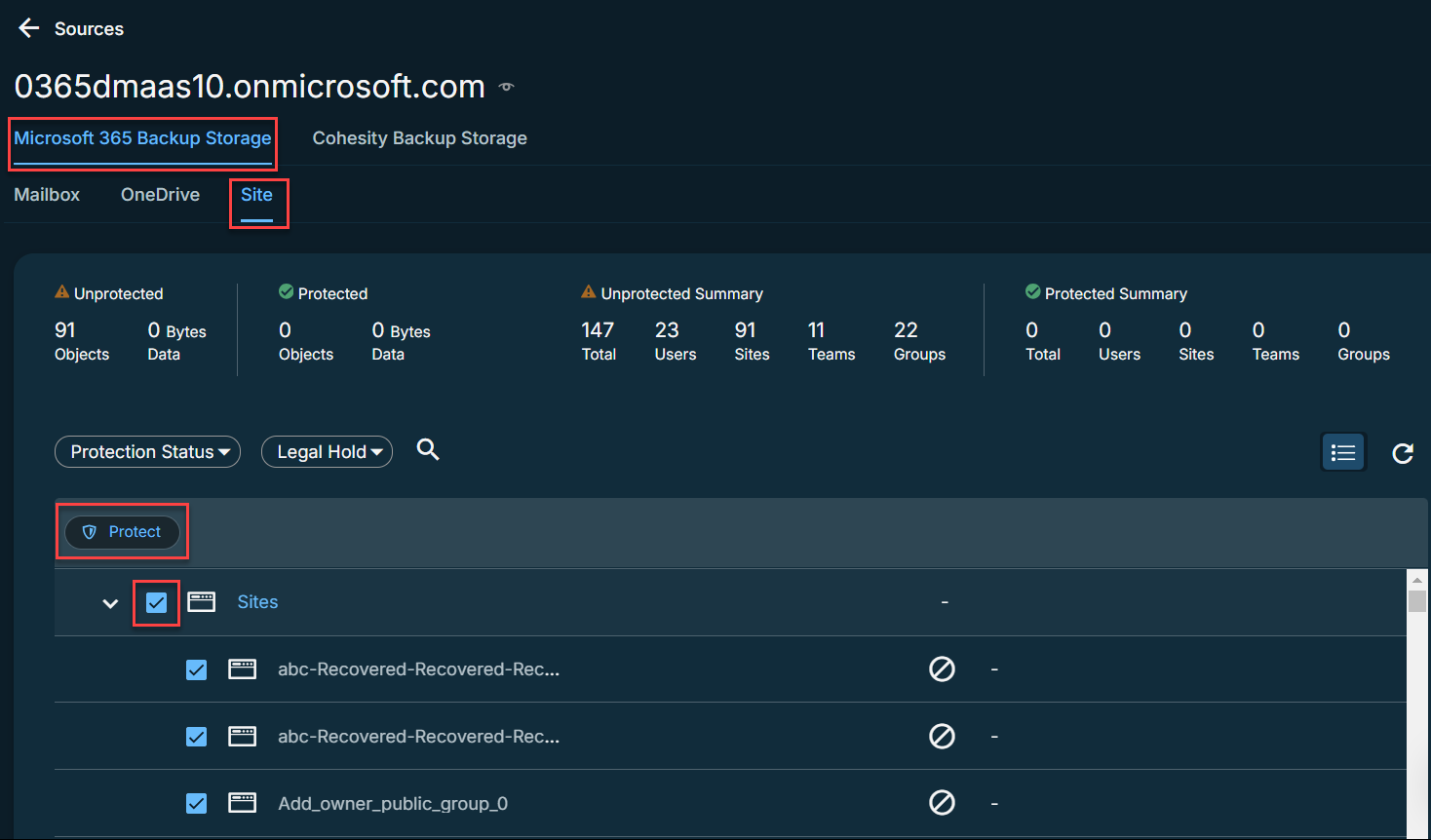
-
Click Protect.
The backups start immediately after you protect the objects, regardless of the time you set for the protection run.
Settings
| Settings | Description |
|---|---|
| Type |
Type of the domain. |
| IP or FQDN |
IP address of the server or FQDN of the server. |
|
Username |
Microsoft 365 Username. |
| Registered | Timestamp when the source was registered. |
| Refreshed | Timestamp when the source was last refreshed. |
| Maintenance Mode | Indicates if maintenance mode is turned ON or OFF. |
Next > When the first protection run completes, you will be ready to recover your protected SharePoint Online sites when and if you need to.
