Protect Mailboxes Using Microsoft 365 Backup Storage
Once you have registered your Microsoft 365 domain as a source, you're ready to protect the user Mailboxes in your domain.
To protect your Microsoft 365 Mailboxes:
If the Private Chats option is enabled under Mailbox during app registration, the Private Chats will be backed up along with the corresponding Users.
Mailboxes backup may fail if the Azure subscription configuration is not set appropriately.
This is an Early Access feature. Contact your Cohesity account team to enable the feature.
-
In DataProtect as a Service, under Sources, find the Microsoft 365 source and click on it.
-
Click either of the following tabs:
-
Cohesity Backup Storage to use the Cohesity Backup Storage services for protection.
-
Microsoft 365 Backup Storage to use the Microsoft 365 Backup Storage services for protection.
- Free trial subscription only supports protecting a maximum of 25 objects.
- This is a Private Preview feature. Private Preview was termed as Early Access in the earlier releases. Contact your Cohesity account team to enable the feature.
-
-
You can click the Settings tab to update the source details.
-
Click the Mailbox tab.
-
Select the individual Mailboxes you wish to protect or:
-
Click Users > Select All Child Objects to protect all the Mailboxes in this source.
-
Click Users > Auto Protect This to protect all the Mailboxes plus any future additional Mailboxes on that source.
-
Click the Security Groups icon and select the security group to protect the Mailboxes of the users in the security group. For more information, see Security Groups.
Cohesity supports only users and not devices in Security Groups.
This is an Early Access feature. Contact your Cohesity account team to enable the feature.
-
-
Click the Protect icon above the list.
The option to select the policy is not available for protection using the Microsoft 365 Backup Storage service. This service uses the Microsoft policies by default.
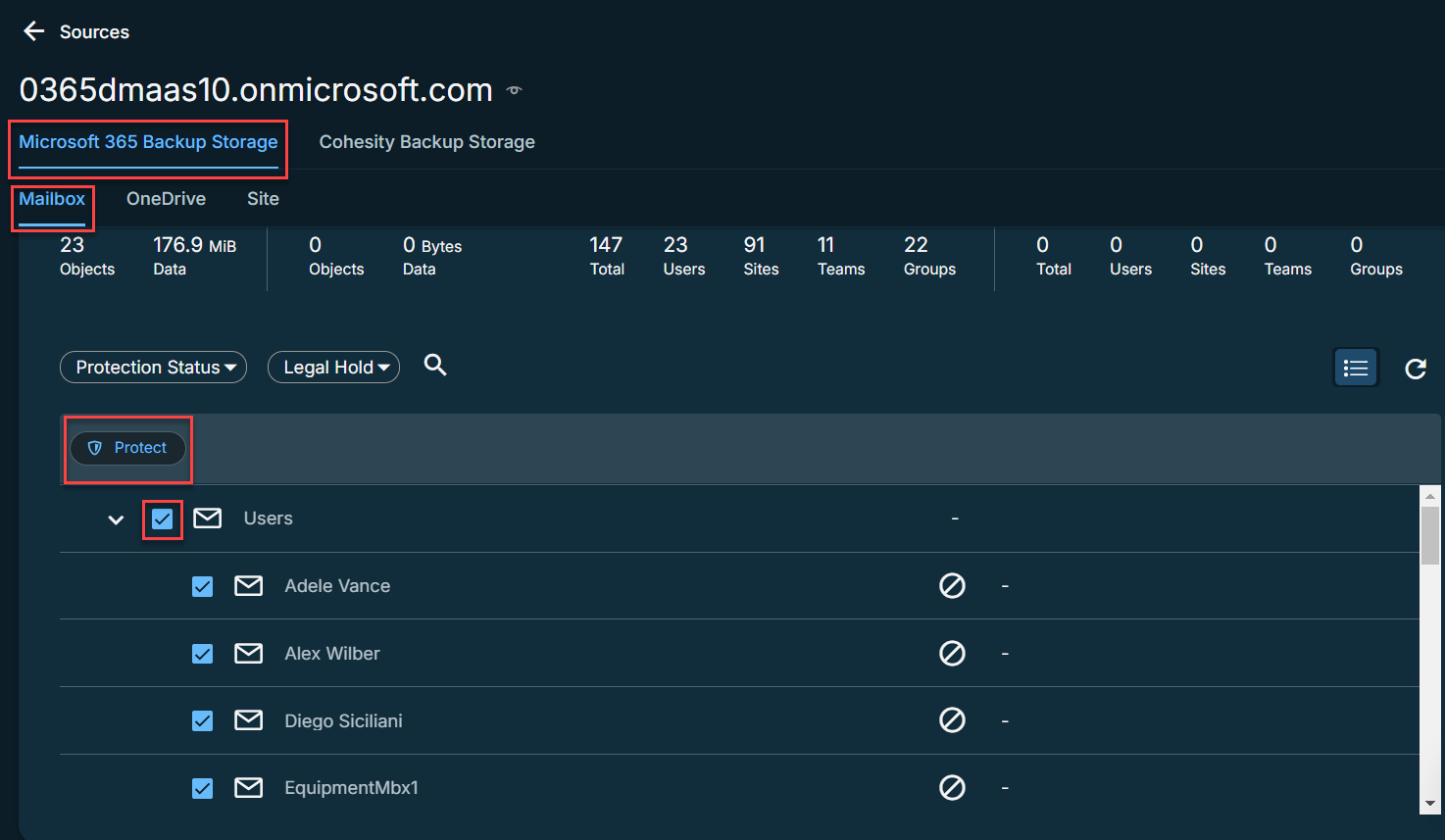
-
Click Protect.
The backups start immediately after you protect the objects, regardless of the time you set for the protection run.
Settings
| Settings | Description |
|---|---|
| Type |
Type of the domain. |
| IP or FQDN |
IP address of the server or FQDN of the server. |
|
Username |
Microsoft 365 Username. |
| Registered | Timestamp when the source was registered. |
| Refreshed | Timestamp when the source was last refreshed. |
| Maintenance Mode | Indicates if maintenance mode is turned ON or OFF. |
Next > When the first protection run completes, you will be ready to recover your protected Mailboxes when and if you need to.
