Manage Existing OneDrive Protection
Edit protection settings, change the policy, and start, stop, & pause protection.
Once you have applied protection to the objects in your sources, Cohesity Cloud Protection Service makes it easy to make changes to that protection quickly. You can:
-
Edit additional settings like End Date, Exclusions, Alerts, and more.
-
Apply a different policy.
-
Start an on-demand protection run, pause and resume it, or even remove protection.
Edit Protection Settings
To edit protection settings:
-
In Cloud Protection Service, navigate to Sources.
-
Click into the Source name.
-
Select Show All > Protected and use the other filters, search box, and views at the top to narrow your search.
-
Click the Actions menu (
) next to the object and select Edit Protection to open the protection settings for that object.
Apply a New Protection Policy
To change the Policy, click the drop-down and select a different policy. To help you choose, each policy in the list shows the Backup frequency and the Retain period for each backup.
If you don't have a policy that meets your needs, scroll to the bottom of the list and click Create Policy to create your own policy.
Edit Additional Protection Settings
In Cloud Protection Service, under Settings, you can change the protection Start Time (and select the Time Zone).
Click the drop-down next to Additional Settings to change more options. See Additional Protection Settings for details.
Start, Stop, or Remove Protection
When you select protected objects in one of your sources, Cohesity Cloud Protection Service presents buttons for the actions that are possible for those objects.
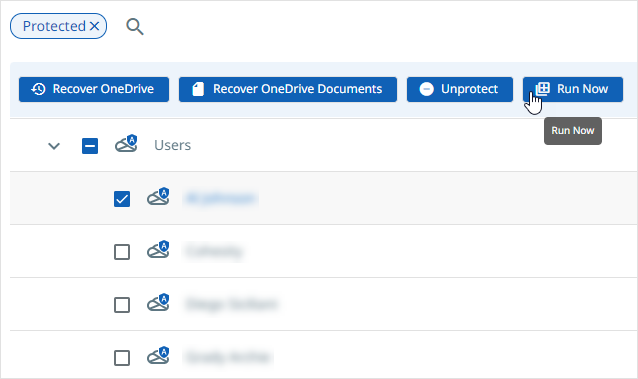
With the protected objects selected, you can click:
-
Recover OneDrive to recover the OneDrive.
-
Recover OneDrive Documents to recover the OneDrive documents.
-
Run Now to start an on-demand protection run immediately.
-
Unprotect to remove protection from the object.
If a protected object is deleted from the source, you can search the object using Global Search and unprotect it.
Download Error Report for a OneDrive Protection Run
You can download a list of errors encountered during the OneDrive protection run. Once the protection run is finished and if any files are skipped or have encountered errors, the protection run status is shown as Warning. You can download a report that lists the files that are skipped or have encountered errors.
The files skipped or encountered errors are re-tried for the backup in the subsequent protection run.
To download the report from the Source page:
-
In Cloud Protection Service, navigate to Sources.
-
Click on the Source name and navigate to the OneDrive tab.
-
Click on the warning
 icon in the Status column for the required OneDrive object.
icon in the Status column for the required OneDrive object.
The warning message will be displayed. -
Click Download Details.
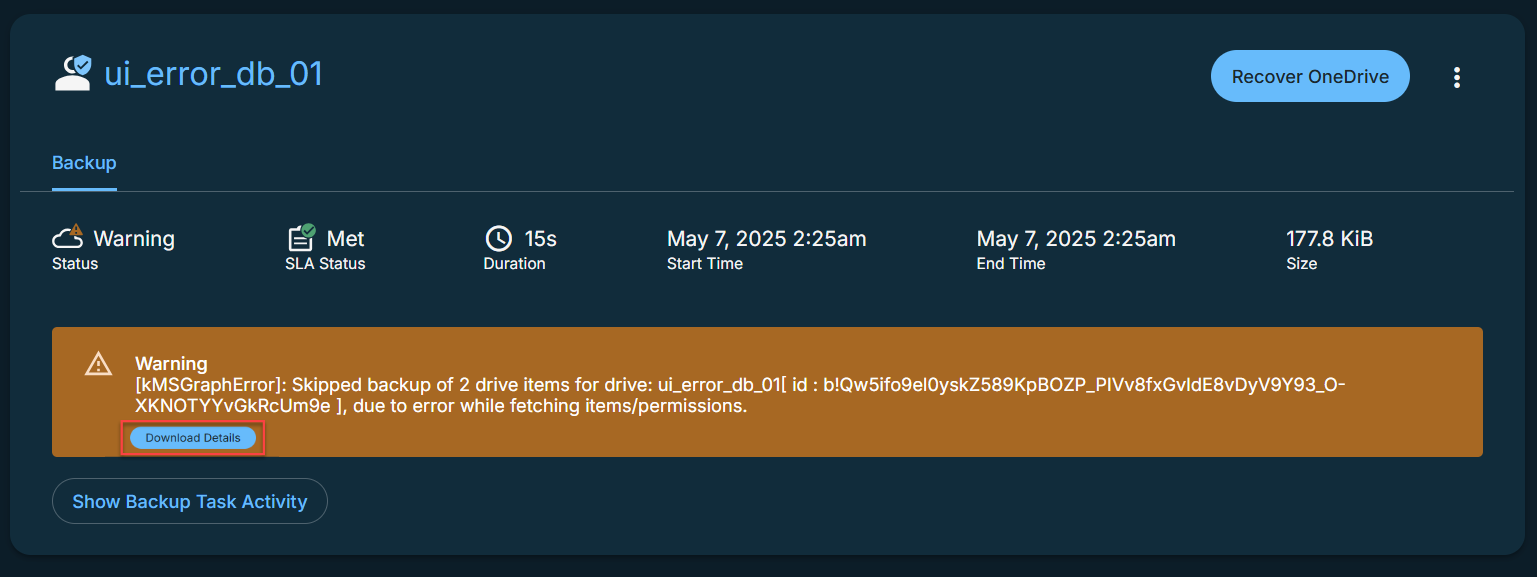
This will download all the error logs in a CSV file format.
To download the report from the Activity page:
-
In Cloud Protection Service, navigate to Activity.
-
Click on the required OneDrive protection run.
-
In the run details page, click Download Details.
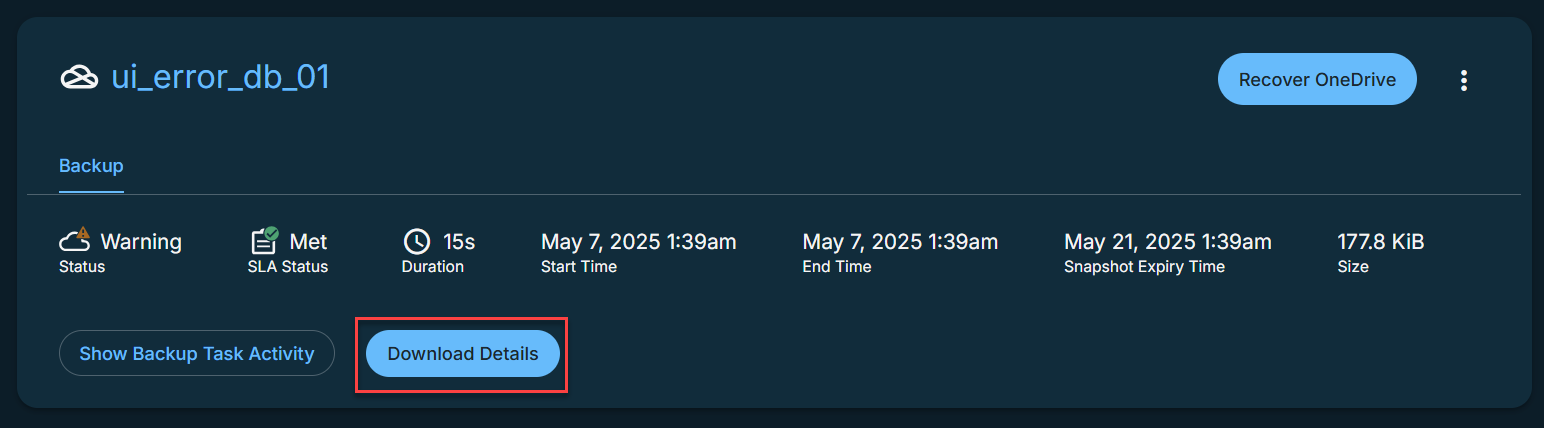
This will download all the error logs in a CSV file format.
Additional Settings
| Advance Settings | Description |
|---|---|
| Start Time |
Available only if the selected policy is set to Backup Daily. Indicates what time the protection run should start. Enter the Start Time and select AM or PM. The default time zone is the browser's time zone. You can change the time zone of the protection run by selecting a different time zone here. |
| SLA |
The service-level agreement (SLA) defines how long the administrator expects a protection run to take. Enter:
|
| Cancel Runs at Quiet Time Start |
(Available only if the selected policy has at least one Quiet Time) When enabled, all the protection runs that are currently executing will cancel when the Quiet Time period starts. By default, this setting is disabled, meaning that after a protection run starts, it continues to execute even when a Quiet Time period starts. However, new protection runs will not start during a Quiet Time. |
| Indexing |
By default, indexing is enabled. Indexing is mandatory to search for files or folders in a OneDrive. |
| Exclusions |
Click Add to add custom folders that you want to exclude from the backup. |
