Recover Your Amazon DynamoDB Tables
After protecting your Amazon DynamoDB tables, you can recover them to either their original region or a different region using Cohesity DataProtect as a Service. Cohesity recovers the table as a new table within the location you choose.
You can perform Point-in-Time Recovery (PITR) of Amazon DynamoDB tables, provided that PITR was enabled on the table at the time of backup.
Before you Begin
Before recovering the Amazon DynamoDB tables, ensure you have reviewed and understood the considerations.
Recover Amazon DynamoDB Table to the Original Location
You can restore the Amazon DynamoDB tables to their original region. However, since AWS does not allow multiple Amazon DynamoDB tables with the same name within a region, restoring a table with the same name as an existing table is not supported.
To recover your protected Amazon DynamoDB tables to its original region:
-
In DataProtect as a Service, navigate to Sources.
-
Click the Source name.
-
Select Protection Status > Protected.
-
Use the filters, search box, and views to locate and select the Amazon DynamoDB table you want to recover.
You can also use Global Search to locate, filter, and select the objects you need. Click the Global Search box at the top or type slash (/) anywhere to start your search.
-
Click the Recover icon at the top to open the New Recovery form. By default, the Latest snapshot is pre-selected for recovery. If you need to recover from an earlier snapshot, click the Edit (pencil) icon to choose the desired snapshot.
You can also select any point from the green solid line on the slider if you want to restore to a specific point in time. Selecting an invalid time from the slider automatically selects the closest available snapshot.
-
Under Recover To, select Original Location.
-
Select your Recovery Options:
-
Encryption: Select the encryption type for the table to be recovered:
-
DynamoDB: The AWS KMS key is owned and managed by DynamoDB. This option is selected by default.
-
AWS Managed: The AWS KMS key is stored in your account and managed by AWS Key Management Service.
-
Self Managed: The AWS KMS key is stored in your account and managed by you.
-
-
Custom AWS Resource Tag: (Optional) Provide tags (key-value pairs) to attach to the recovered table.
-
You can add multiple key-value pairs by clicking the Add icon.
-
Rename: Provide a prefix and/or suffix to the name of the table being recovered.
-
Since AWS does not allow multiple Amazon DynamoDB tables with the same name within a region, ensure that the recovered table has a unique name by using a custom prefix or suffix.
-
Task Name: Change the default name of the recovery task.
-
-
Click Recover.
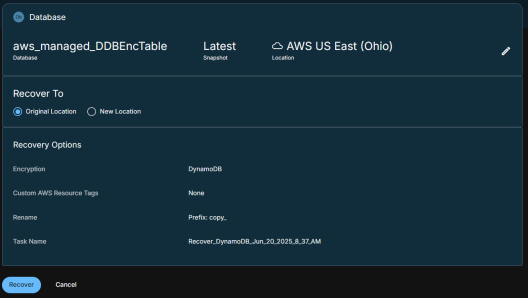
Cohesity DataProtect as a Service begins to restore the selected Amazon DynamoDB table.
Recover Amazon DynamoDB Table to a New Location
You can restore the Amazon DynamoDB tables to a new region within the same AWS account or to a different AWS account.
To recover your protected Amazon DynamoDB tables to a new region:
-
In DataProtect as a Service, navigate to Sources.
-
Click the Source name.
-
Select Protection Status > Protected.
-
Use the filters, search box, and views to locate and select the Amazon DynamoDB table you want to recover.
You can also use Global Search to locate, filter, and select the objects you need. Click the Global Search box at the top or type slash (/) anywhere to start your search.
-
Click the Recover icon at the top to open the New Recovery form. By default, the Latest snapshot is pre-selected for recovery. If you need to recover from an earlier snapshot, click the Edit (pencil) icon to choose the desired snapshot.
-
You can also select any point from the green solid line on the slider if you want to restore to a specific point in time. Selecting an invalid time from the slider automatically selects the closest available snapshot.
-
-
Under Recover To, select New Location and provide the following information:
-
AWS Account: Select a registered AWS account as the new recovery destination.
-
Region: Select a destination AWS region.
-
-
Select your Recovery Options:
-
Encryption: Select the encryption type for the table to be recovered:
-
DynamoDB: The AWS KMS key is owned and managed by DynamoDB. This option is selected by default.
-
AWS Managed: The AWS KMS key is stored in your account and managed by AWS Key Management Service.
-
Self Managed: The AWS KMS key is stored in your account and managed by you.
-
-
Custom AWS Resource Tag: (Optional) Provide tags (key-value pairs) to attach to the recovered table.
-
You can add multiple key-value pairs by clicking the Add icon.
-
Rename: Provide a prefix and/or suffix to the name of the table being recovered.
-
Since AWS does not allow multiple Amazon DynamoDB tables with the same name within a region, ensure that the recovered table has a unique name by using a custom prefix or suffix.
-
Task Name: Change the default name of the recovery task.
-
-
Click Recover.
