Download Snapshots from Azure SQL Database Backup
You can download snapshots from Azure SQL database backup containing the bacpac files.
To download the snapshots from Azure SQL backup containing the bacpac files:
-
In Cloud Protection Service, navigate to Sources.
-
Select the required Azure SQL source and click the Azure SQL tab.
-
Select Protection Status > Protected.
-
Use the filters, search box, and views to locate and select the Azure SQL databases you want to download.
-
You can download the bacpac files using any of the following methods based on your requirements.
Before downloading the bacpac files, perform steps 1 to 3.
-
Download from the Sources page: Click Download Database and then select the snapshot from which you want to recover the database.
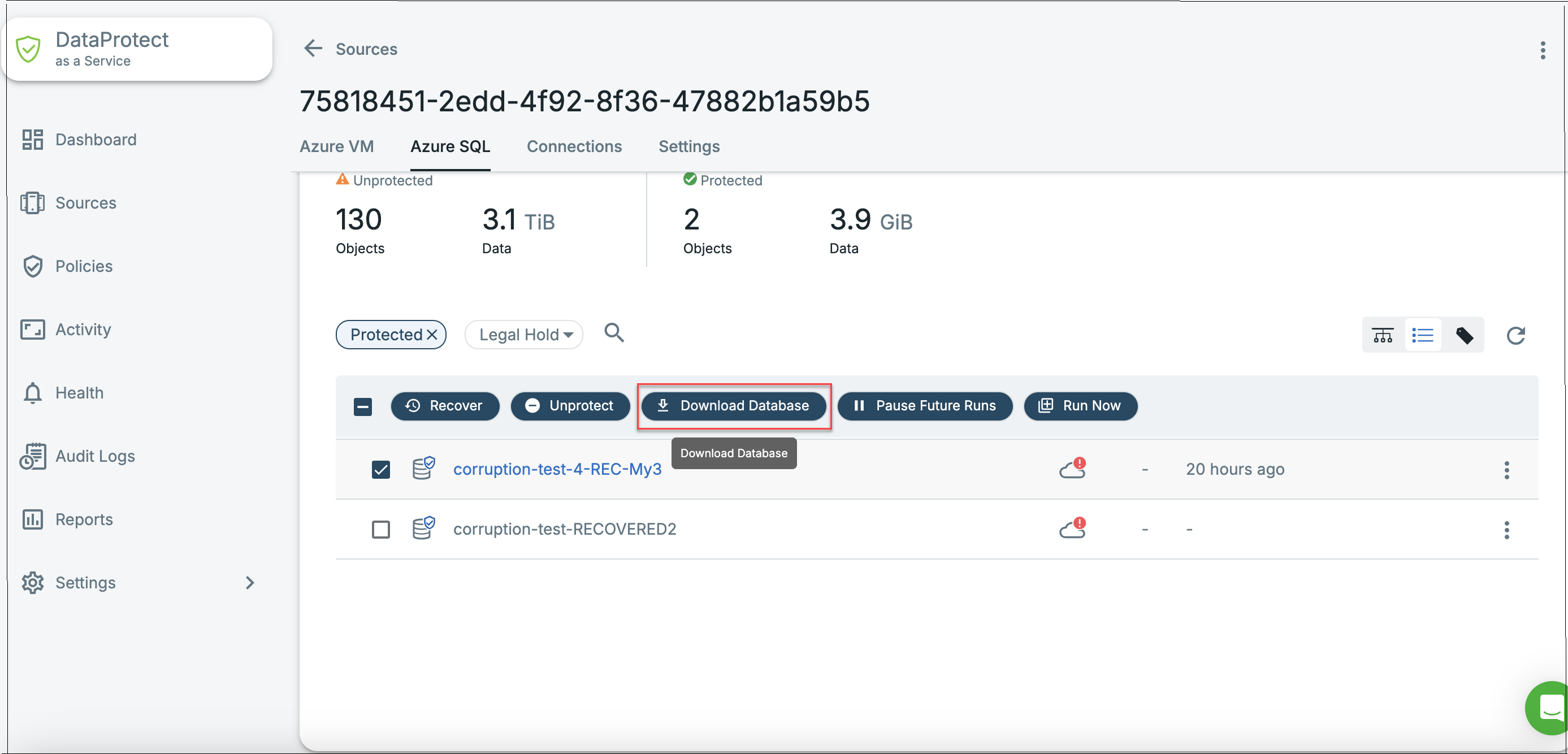
When you click Download Database, a new recovery task is created to stage the bacpac files in the download directory from the backup.
Staging may take a significant amount of time depending on the size of the database.
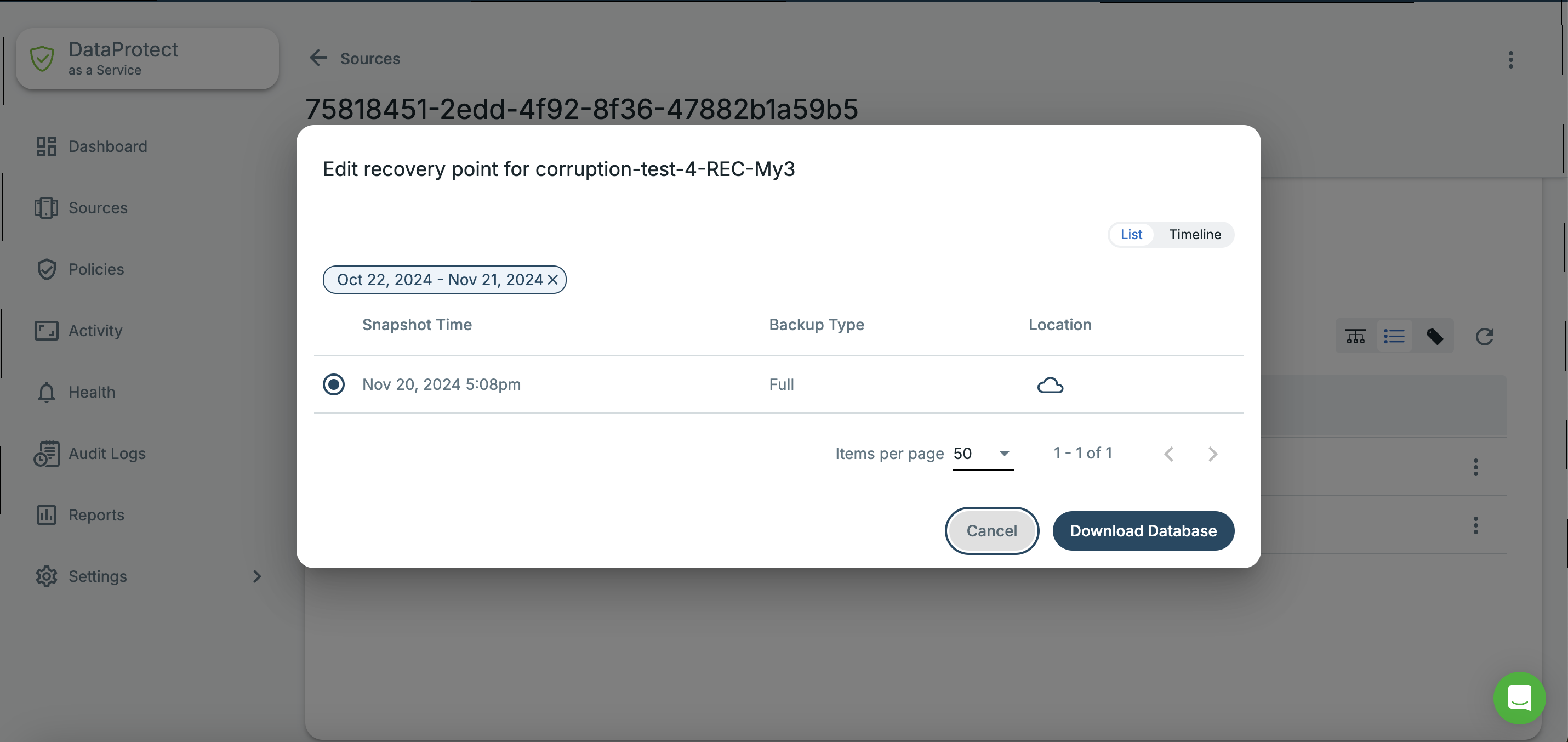
-
Using Global Search: You can use Global Search to locate, filter, and select the snapshot you want to download. Click the Global Search box at the top or type slash (/) anywhere to start your search.
Click on the ellipsis icon next to the Snapshot. and click Download Database.
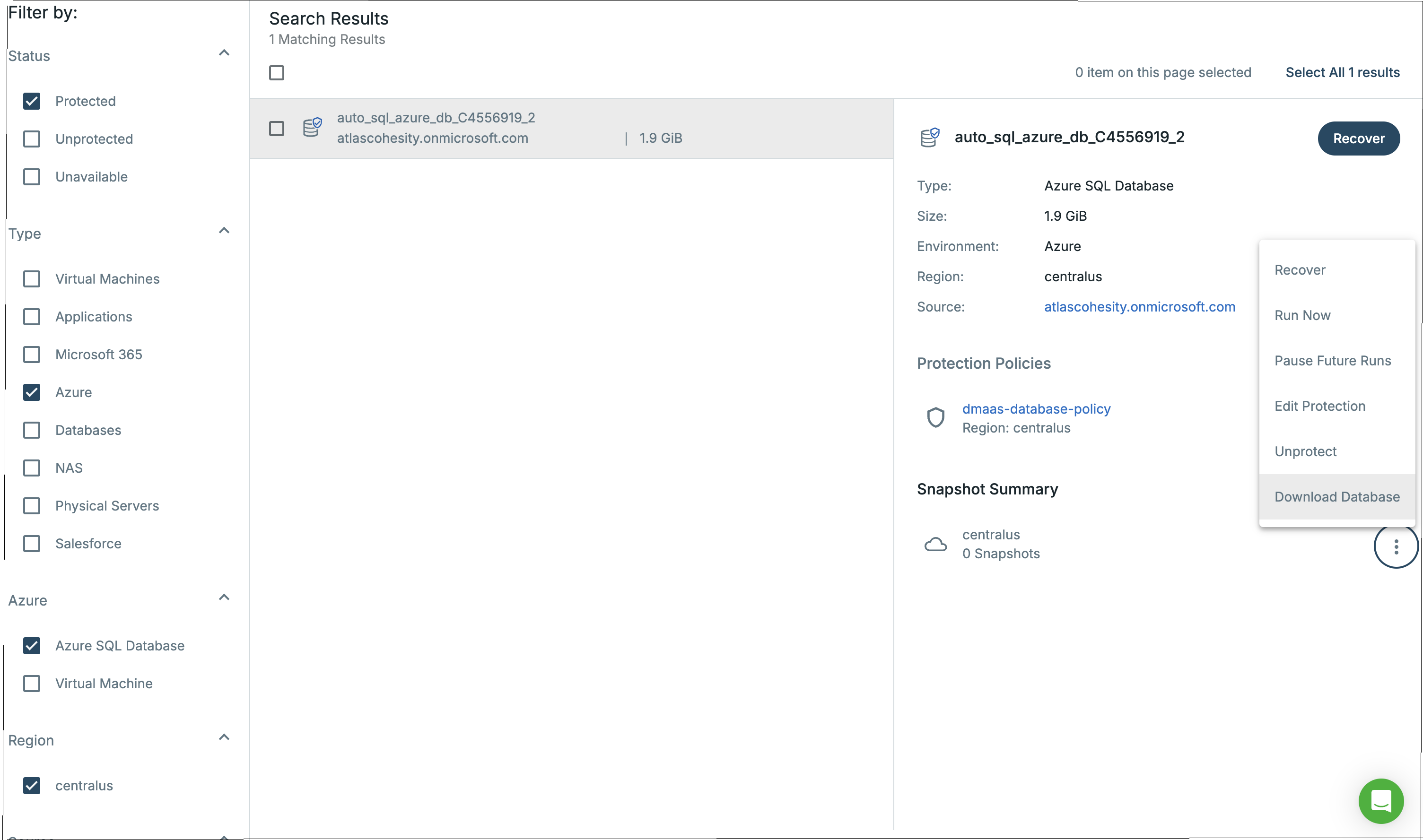
When you click download, a new recovery task is created to stage the bacpac files in the download directory from the backup. Staging may take a significant amount of time depending on the size of the database.
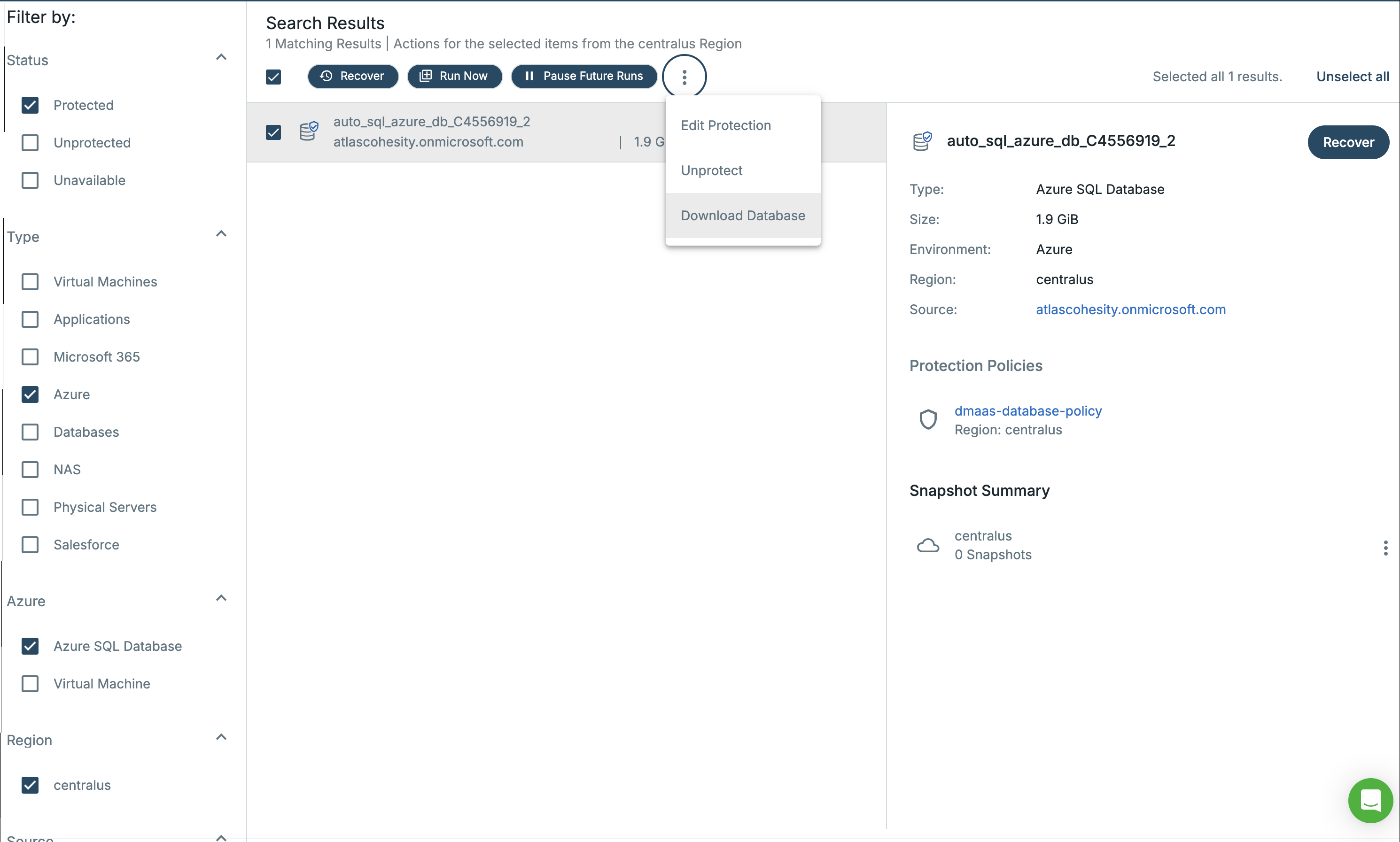
For both methods, when the task is complete, navigate to the Activity page (Cloud Protection Service > Activity), click on the task name, and then click Download Files to download the generated zip file.
-
Using the Activity page: You can download the bacpac files of the Azure SQL database directly from the relevant run on the Activity page by selecting Download Database. This will allow you to download the generated zip file.
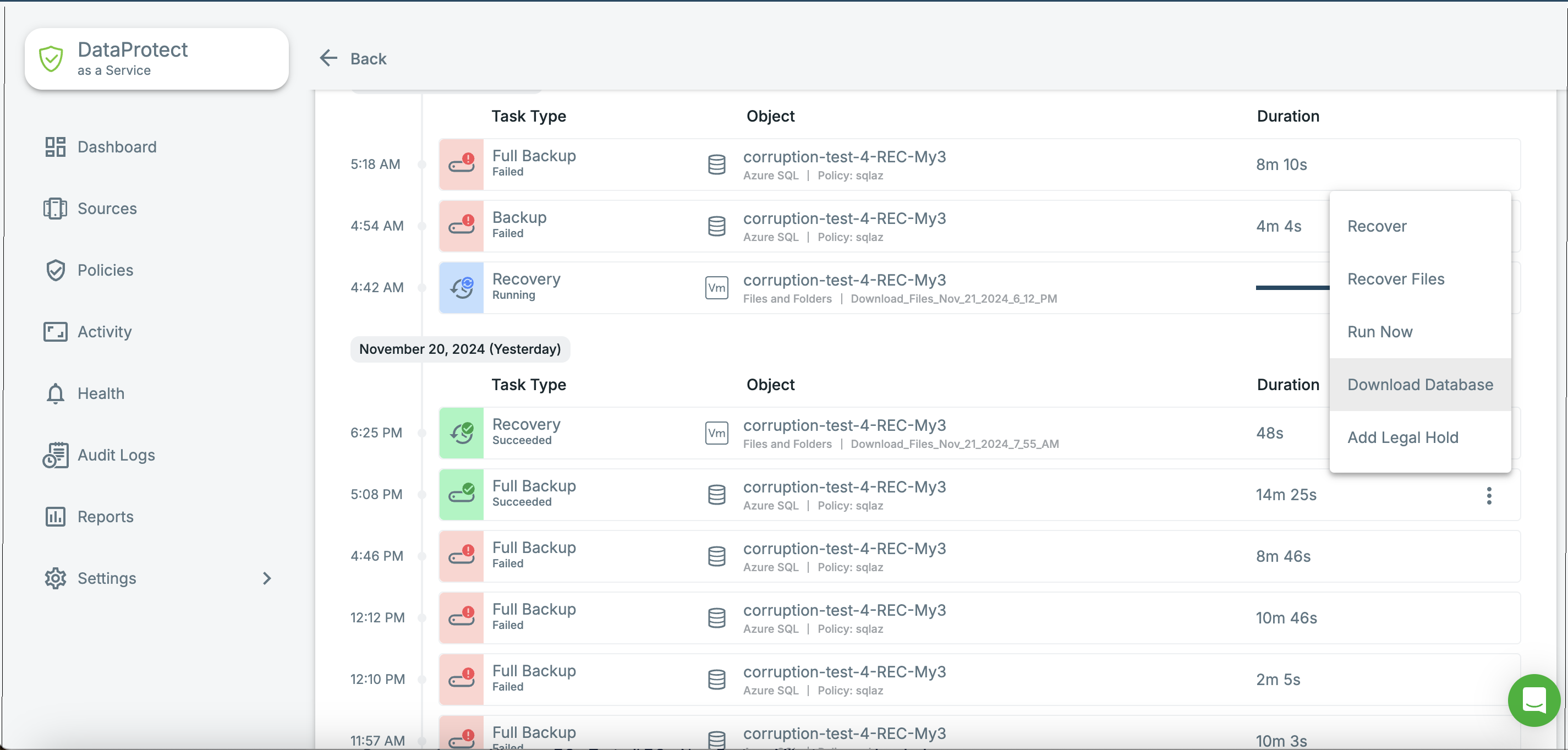
-
